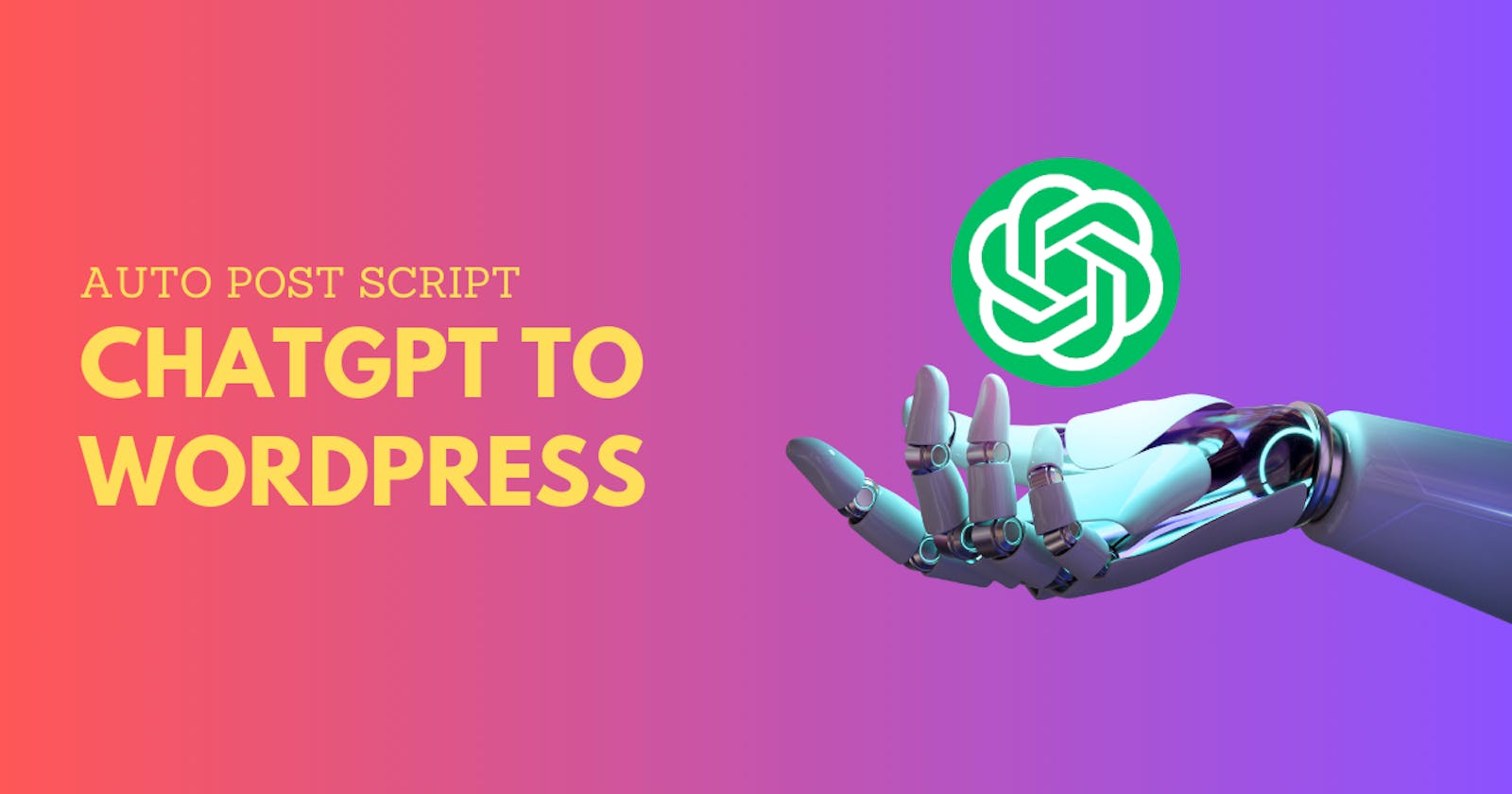Have you ever faced difficulties when trying to move content from ChatGPT to WordPress? If so, you're not alone! Fortunately, there's an efficient way to tackle this issue, and that's by using the Auto Post Script, which can assist you in automatically transferring content from ChatGPT to WordPress through the help of Google Colab.
Running the Auto Post Script from ChatGPT to WordPress
Once you've successfully copied the script, the next step is to execute it. However, this step requires some further configuration. You need to bring this Auto Post Script to your WordPress site, and everything will be done through Google Colab.
Before you get to the more complex stage of running the auto post script, you must have the script first. Besides that, you can also study this tutorial more deeply. You just start peeking at the Script Auto Post.
Step 1: Creating a Project in Google Colab
- Open Google Colab and import all the necessary modules required to run the Auto Post Script. Simply paste the script you've copied in the previous step there.
Step 2: Setting up Application Password and API Keys
Ensure you have a valid WordPress account. If not, create one. Next, generate an application password in your WordPress account. You will need both your username and this application password in the script.
Additionally, you'll need to obtain API Keys from OpenAI. Follow these steps to get your API Keys:
a. Log in to OpenAI. b. Select the API menu. c. Click "Create New Secret Key" in the upper right corner.
Once you have the Application Password from WordPress and API Keys from OpenAI, insert this information into the script. Adjust the code parameters accordingly.
Step 2: Configuring Keywords and Content
You need to create a new file within your Google Colab folder and name it "keywords.txt". Fill this file with a list of keywords that you will use to generate content.
Next, adjust some parameters in the script to control the content that will be generated:
'status': Change to 'publish' if you want the content to be published immediately. Change to 'draft' if you want the content to be created as a draft first.
'categories': Specify the categories that match your content.
'begin_index' and 'end_index': Use these to determine the range of keywords to be used.
'title_is_keyword': If you want the article title to match the specified keyword, change it to 'yes'. Otherwise, change it to 'no'.
'time. sleep': Use it to set the time delay between posts.
Step 3: Customizing the ChatGPT Prompt
Lastly, you need to customize the ChatGPT prompt according to your needs. Adjust the code parameters to match the prompt you desire.
Pros and Cons of the Auto Post Script
As an effective method, the Auto Post Script comes with its own set of advantages and disadvantages that need to be considered.
Pros:
Time-Saving: The automated content posting process will save a lot of time in managing your website.
No Need for Plugins: You won't have to install additional plugins on WordPress to use this script.
Diverse Content Creation: You can quickly generate a lot of content, especially if you have many keywords.
Cons:
No Image Inclusion: This script doesn't automatically include images or other media, so you'll have to do it manually.
Short Content: The generated articles tend to have a relatively low word count. It's best suited for established websites rather than new ones.
Conclusion
Now you know how to use the Auto Post Script to effortlessly transfer content from ChatGPT to WordPress. You can efficiently manage your website with the help of this script. Be sure to review and optimize the content according to good quality and SEO standards. Hopefully, this explanation will assist you in organizing your website more effectively and efficiently!